How To Update The Website
(You can always click the image to zoom)
1. It’s important to prepare the images FIRST. Go to pixabay.com
2. Search and prepare images for Month’s theme and Welcome posts
Resize to 457 x 337 pixels and save to your local drive
(use FREE https://pixlr.com/x/ to edit the photos )
a. save the file as month2020.jpg (for Month theme) – ex. feb2020.jpg
b. save the file as month–2020.jpg (for Welcome) ex. feb-2020.jpg. Note:the hyphen
1. Login to https://www.rrcholland.org/xcesslog (requires login account)
2. Go to Posts, click ADD NEW to create Month’s Theme post FIRST then the Welcome post. DO NOT Overwrite any existing post. The next screen shows blank post where you put the Title, Text, Category and Image.
a. How to upload the image
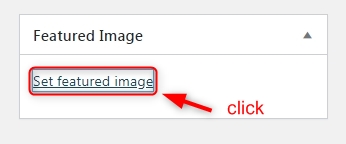
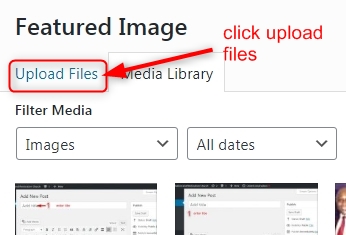
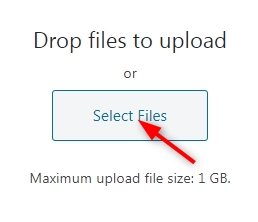
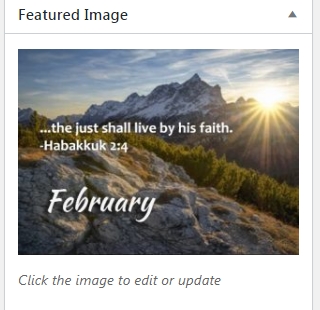
Upload the image you prepared
- At the bottom right corner, click Set Featured Image
- Click Upload Files
- Click Select Files,
- A Window will pop up to display the folders. navigate to find the image and click the filename once you found it.
- Image will appear
4. Update the Monthly Activities post
1. Go to Post section
2. Scroll down the bottom of the list and open Monthly Activiites or Search the post.
3. Overwrite the content
A. ctrl-A to highlight all the text (PC)
B. copy/paste the text from your prepared Word document
4. Press Update
That’s It!…Make sure to press F5 when viewing on the browser.







